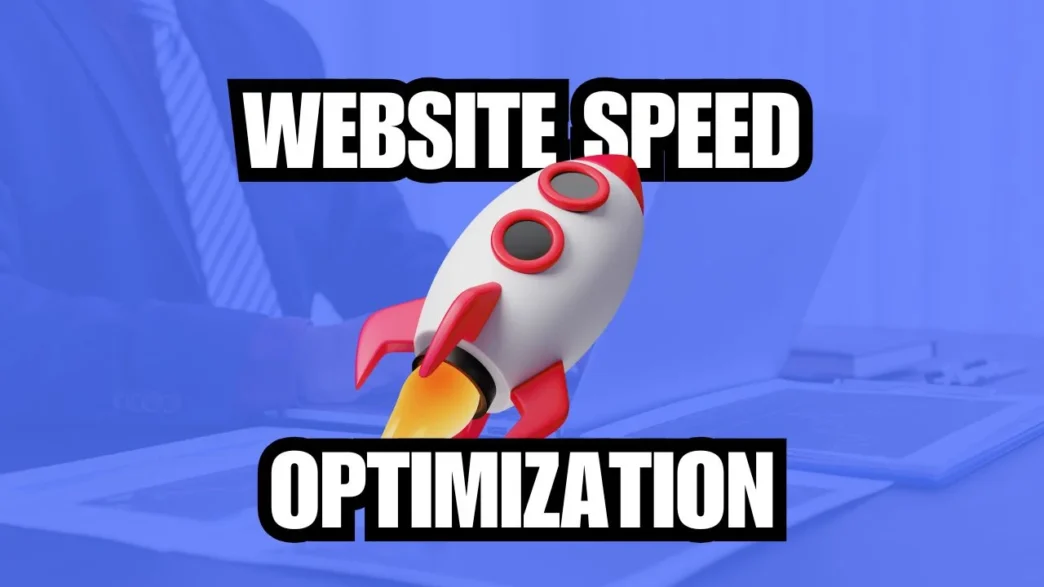Improve your WordPress website speed with these 10 proven tips. Boost performance, enhance user experience, and improve SEO rankings by optimizing hosting, images, caching, and more.
WordPress Website speed is crucial for providing an excellent user experience and improving your SEO rankings. A faster website means higher conversion rates, lower bounce rates, and better overall engagement. If you’re running a WordPress website, you’re in luck because WordPress is highly customizable, with numerous tools and strategies available to enhance performance.
In this article, we will discuss 10 proven tips that can significantly improve the speed of your WordPress website. Whether you’re a beginner or an experienced developer, these tips will help you optimize your site to load faster and provide a better experience for your users.
1. Choose a Fast and Reliable Web Host
The first step in ensuring that your WordPress site is fast is selecting the right web hosting provider. Your hosting provider plays a crucial role in how quickly your site loads. There are different types of hosting, but the most common for WordPress websites are:
- Shared Hosting: This is the most budget-friendly option but can be slow, as your website shares resources with other websites.
- VPS Hosting: Offers more resources and better performance than shared hosting.
- Dedicated Hosting: You get an entire server to yourself, which improves WordPress website speed, but it’s more expensive.
- Managed WordPress Hosting: This is specifically optimized for WordPress websites, and it usually comes with excellent performance.
When selecting a host, make sure they provide fast SSD storage, high uptime, and the ability to scale as your website grows.
Tips for Choosing the Right Host:
- Look for a host with a good reputation for performance.
- Choose a host that offers built-in caching or CDNs (Content Delivery Networks).
- Opt for a provider with a data center closest to your target audience for better speed.
2. Use a Lightweight WordPress Theme
The theme you use for your WordPress site affects its speed. Some themes are bloated with unnecessary features and scripts, which can slow down your website. Choose a theme that is lightweight and well-coded. Themes that are optimized for speed will not only improve performance but also make the website easier to maintain.
Recommended Lightweight Themes:
- Astra: Known for its speed and lightweight design.
- GeneratePress: A fast and customizable theme that’s perfect for performance.
- Hello Elementor: A minimalistic theme that works well with the Elementor page builder.
Avoid:
- Themes that come with a lot of unnecessary features, such as animations, complex layouts, and excessive scripts.
- Themes with bloated code or too many options that you don’t need.
3. Optimize Your Images
Images are often the largest files on a website and can slow it down significantly. It’s crucial to optimize your images before uploading them to WordPress. You can compress images without losing quality, reducing their file size and improving loading times.
How to Optimize Images:
- Resize images: Before uploading an image, make sure it’s not larger than it needs to be. For instance, don’t upload a 3000x2000px image if it will only be displayed at 800x600px.
- Compress images: Use tools like TinyPNG or plugins like WP Smush to compress images and reduce their file size.
- Use the right format: Use JPEG for photos, PNG for images with transparency, and WebP for modern, smaller image formats.
Recommended Image Optimization Plugins:
- WP Smush: Automatically compresses and resizes images as you upload them.
- ShortPixel: A popular image compression plugin that supports WebP format.
4. Enable Caching
Caching is one of the easiest and most effective ways to speed up your WordPress website. When a user visits your site, the web server generates the content dynamically. This can be slow, especially for repeat visitors. Caching stores a static version of the page, so when a user visits again, the page loads much faster.
Types of Caching:
- Browser Caching: Stores static files (such as images, CSS, and JavaScript) on the user’s browser so that they don’t have to be re-downloaded every time the user visits your website.
- Page Caching: Saves the HTML output of a page to speed up load times.
- Object Caching: Reduces the time it takes to retrieve database information.
- Opcode Caching: Speeds up PHP code execution.
Recommended Caching Plugins:
- W3 Total Cache: A comprehensive caching plugin for WordPress.
- WP Rocket: A premium caching plugin that is easy to use and offers excellent performance improvements.
- LiteSpeed Cache: Perfect for sites hosted on LiteSpeed servers, providing excellent caching features.
5. Minimize HTTP Requests
Every time a browser loads a page, it sends an HTTP request for each resource it needs, such as images, CSS files, and JavaScript. Too many HTTP requests can slow down your website.
To minimize HTTP requests:
- Combine CSS and JavaScript files into a single file to reduce the number of requests.
- Use CSS sprites to combine multiple small images into a single image.
- Remove unnecessary plugins or scripts that add additional HTTP requests.
How to Reduce HTTP Requests:
- Use Autoptimize or Fast Velocity Minify plugins to combine and minify CSS and JavaScript files.
- Only load essential plugins on the pages where they’re needed.
6. Use a Content Delivery Network (CDN)
A Content Delivery Network (CDN) is a network of servers located around the world that store copies of your website’s static content. When a user visits your website, the CDN will serve the static content from the server closest to them, reducing latency and speeding up loading times.
Benefits of Using a CDN:
- Reduced Load Times: By delivering content from a server close to the user, CDNs speed up your website.
- Improved Uptime: CDNs help distribute traffic, preventing your site from going down due to traffic spikes.
- Better SEO: Faster websites improve your SEO rankings.
Popular CDNs for WordPress:
- Cloudflare: Offers a free CDN with additional security features.
- KeyCDN: Affordable and easy to integrate with WordPress.
- StackPath: Provides a reliable CDN service with additional features like security and real-time analytics.
7. Optimize Your Database
Over time, your WordPress database accumulates a lot of unnecessary data, such as post revisions, drafts, spam comments, and transient options. A cluttered database can slow down your website, so it’s important to regularly clean and optimize it.
How to Optimize Your Database:
- Delete unnecessary post revisions: WordPress saves multiple revisions of posts, which can add up over time.
- Remove unused plugins and themes: Unused plugins and themes can add bloat to your database.
- Clean up spam comments: Regularly delete spam comments and their associated data.
Recommended Database Optimization Plugins:
- WP-Optimize: A plugin that helps clean up and optimize your WordPress database.
- WP-Sweep: A simple plugin to clean up your WordPress database by deleting unused or unnecessary data.
8. Use GZIP Compression
GZIP is a file compression method that reduces the size of your website’s files, making them faster to transfer from the server to the user’s browser. Enabling GZIP compression can significantly reduce load times for your WordPress site.
Most modern browsers support GZIP, so enabling it is an effective way to speed up your website.
How to Enable GZIP Compression:
- Check if GZIP is enabled: Use tools like Check GZIP compression to see if GZIP is already active on your site.
- Use a caching plugin: Many caching plugins, like WP Rocket or W3 Total Cache, allow you to enable GZIP compression with a simple setting.
9. Limit or Defer JavaScript and CSS Files
JavaScript and CSS files can slow down your website, especially when they are loaded in a blocking manner. If your scripts and styles are preventing your website from loading quickly, consider deferring them.
How to Defer JavaScript and CSS:
- Defer non-essential JavaScript: JavaScript files that aren’t critical for the initial page load should be deferred until after the page has loaded.
- Asynchronous CSS: If you use CSS files, consider loading them asynchronously to prevent blocking the rendering of your page.
Recommended Plugins:
- Autoptimize: Allows you to defer JavaScript and CSS files, improving load times.
- Async JavaScript: A plugin specifically designed to defer JavaScript loading.
10. Monitor and Test WordPress Website Speed Regularly
After implementing these optimizations, it’s important to monitor your website’s performance regularly. Use speed testing tools to analyze how your website is performing and identify any areas that need improvement.
Tools for Monitoring WordPress Website Speed:
- Google PageSpeed Insights: Provides detailed recommendations for improving your site’s speed.
- GTmetrix: Offers in-depth insights into how your website is performing and provides suggestions for improvements.
- Pingdom: A popular tool for testing website performance from different locations around the world.
Regular Testing:
- Test your website’s speed before and after making changes.
- Set a performance baseline and track improvements over time.
Conclusion
WordPress Website speed is a critical factor for both user experience and SEO. By implementing these 10 proven tips, you can significantly improve the performance of your WordPress website. Start by choosing the right hosting, optimizing your images, and enabling caching, and gradually work through the other tips to achieve a lightning-fast site.