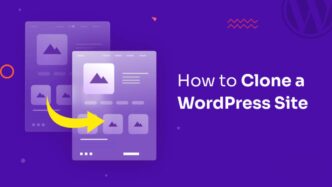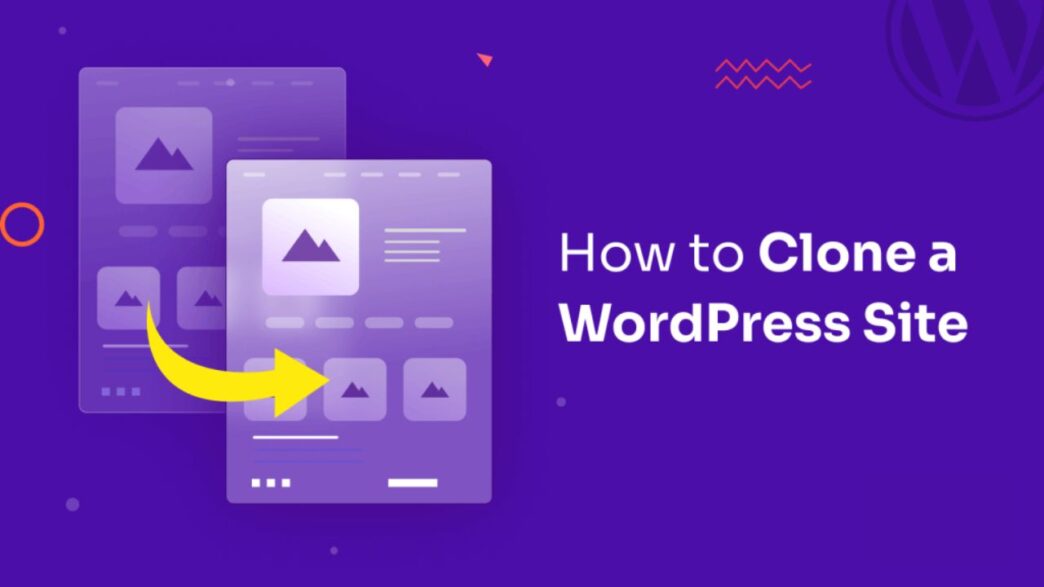If you’re running a WordPress website and want to create a similar page to one from another site, you may wonder how to clone a WordPress page. Cloning a page can be useful when you want to replicate a design, structure, or content layout without starting from scratch. Whether you’re building a similar landing page, blog post, or any other type of content, cloning can save you a lot of time.
In this article, we’ll walk you through different ways to clone a WordPress page from another site, covering both manual and automated methods. However, it’s important to note that while cloning a page for inspiration is okay, directly copying content or designs without permission may violate copyright laws. Always ensure that you’re respecting intellectual property rights.
Let’s dive into how you can clone a WordPress page efficiently.
Why Clone a WordPress Page?
There are several reasons why you might want to clone a WordPress page:
- Replicating a Design: If you like the layout or design of a page on another site, cloning can help you set up a similar structure for your own website.
- Speeding Up the Development Process: Cloning can save time by allowing you to replicate a page’s design and layout, making it easier to implement similar content without reinventing the wheel.
- A/B Testing: Cloning a page allows you to make tweaks and test different versions of your content to see which performs better.
- Page Migration: If you are moving content from one WordPress site to another, cloning pages is a great way to carry over your existing content structure.
Now, let’s explore how to clone a WordPress page.
Method 1: Clone a WordPress Page Using a Plugin
The easiest and most efficient way to clone a WordPress page is by using a plugin. There are several plugins available in the WordPress plugin repository that can help you duplicate a page with just a few clicks.
Recommended Plugins for Cloning WordPress Pages:
- Duplicate Post:
- Description: Duplicate Post is one of the most popular plugins for cloning WordPress pages. It allows you to clone pages, posts, and custom post types with ease.
- How to Use:
- Install and activate the Duplicate Post plugin from the WordPress Plugin Directory.
- Once activated, go to Pages in the WordPress dashboard.
- Find the page you want to clone, and hover your mouse over it. You’ll see options to Clone or New Draft.
- Click Clone, and a duplicate of the page will be created, including all the content and settings.
- Pros: Quick and easy to use. No coding required. Copies all page elements, including custom fields, taxonomies, and metadata.
- Cons: Doesn’t allow cloning between different WordPress sites.
- WP Staging:
- Description: WP Staging is another plugin that allows you to clone pages and posts, but it also offers full-site cloning, useful if you need to migrate or create staging environments.
- How to Use:
- Install and activate WP Staging.
- Navigate to the plugin settings and select Create Staging Site.
- Select the pages you want to clone or migrate.
- Clone the page and preview it in a staging environment before publishing.
- Pros: Great for full-site cloning and staging.
- Cons: It’s more geared toward full-site cloning rather than individual page cloning, so it’s a bit more complex.
- Yoast Duplicate Post:
- Description: This plugin allows you to easily duplicate posts and pages with the click of a button.
- How to Use:
- Install and activate the plugin.
- Once activated, go to the Pages section.
- Hover over the page you wish to clone and click Clone.
- Pros: Simple and very popular with WordPress users.
- Cons: Limited to cloning within the same site.
Using these plugins is the simplest and quickest way to clone a page. However, the downside is that they mostly work within the same WordPress site. If you need to clone a page from another WordPress website entirely, a more advanced solution may be required.
Method 2: Manually Clone a WordPress Page Using HTML and CSS
If you prefer to clone a page without using a plugin or if you want more control over the process, you can manually copy the content and structure of a WordPress page.
Steps to Manually Clone a WordPress Page:
- View the Source Code:
- Go to the page you want to clone.
- Right-click and select View Page Source. This will open the raw HTML code of the page.
- Copy the HTML Structure:
- Copy the HTML code, specifically the sections of the page you want to replicate.
- Keep in mind that you might need to copy specific classes, IDs, and containers to maintain the structure.
- Save the CSS:
- You’ll also need the CSS (style) to replicate the design. If the page is using an external stylesheet, you can copy the link to the CSS file from the HTML source code.
- If there’s custom CSS for the page, copy that as well.
- Create a New Page on Your WordPress Site:
- Go to Pages > Add New on your WordPress site.
- Switch to the HTML editor and paste the HTML code you copied from the original page.
- If you copied CSS, paste it into the Additional CSS section of your WordPress theme’s Customize settings.
- Modify the Content:
- Edit the content, images, and links to make it your own while keeping the structure and layout intact.
- Publish:
- Once you’re happy with the page, click Publish to make it live.
Pros:
- Gives you full control over the cloning process.
- Useful if you want to clone specific design elements and customizations.
Cons:
- Requires more technical knowledge of HTML, CSS, and web design.
- Manual copying can result in errors or missing design elements if you’re not careful.
Method 3: Clone a WordPress Page Using a Page Builder
Another way to clone a page is by using a page builder plugin like Elementor, WPBakery, or Beaver Builder. These tools allow you to create and edit pages with a drag-and-drop interface.
Steps to Clone a WordPress Page Using a Page Builder:
- Install the Page Builder Plugin:
- Install your chosen page builder plugin (e.g., Elementor or WPBakery).
- Create a New Page:
- Create a new page by navigating to Pages > Add New.
- Edit with Page Builder:
- Use the page builder to recreate the page layout, structure, and content. Many page builders come with pre-designed templates, so you can start with a similar layout.
- Copy Content:
- Manually copy the content from the page you want to clone and paste it into the page builder interface.
- Design the Layout:
- Use the drag-and-drop features to recreate the design and layout, adjusting the text, images, and other elements as needed.
- Publish:
- Once the design and content are complete, publish the page.
Pros:
- Very user-friendly, even for beginners.
- Page builders provide advanced design options, such as animations, parallax scrolling, and more.
- No coding required.
Cons:
- Can be limited if you want to clone a very complex layout.
- Using page builders can lead to slower page load times if not optimized properly.
Method 4: Use a Theme or Template
If you’re aiming to clone a design that’s not a page but rather a complete theme, you can use a theme or a template that closely matches the one you want. There are many premium WordPress themes available that offer customizable templates and layout designs.
Steps to Use a Theme or Template:
- Find a Template That Matches:
- Browse through theme marketplaces like ThemeForest, Elegant Themes, or the WordPress Theme Repository to find a theme or template that closely matches the design you want to clone.
- Install the Theme:
- Install and activate the theme on your WordPress site.
- Customize the Template:
- Once the theme is active, use the WordPress customizer to adjust the template’s layout and design to suit your needs. Add your content, images, and other elements.
Pros:
- Easy to install and set up.
- Offers a pre-built design that you can customize without needing to start from scratch.
Cons:
- Less flexibility compared to creating a page from scratch or using page builders.
- Some templates may require paid upgrades for full access to features.
Conclusion
Cloning a WordPress page is a quick and efficient way to replicate design elements, layouts, or content without starting from scratch. Whether you use plugins like Duplicate Post, go the manual HTML and CSS route, or use a page builder, you have several options to choose from depending on your technical skills and needs.
Always ensure that you’re respecting copyright laws and not copying someone else’s content or design without permission. With the right approach, cloning can be a valuable tool to speed up the design process, migrate content, or test different page variations for your WordPress site.