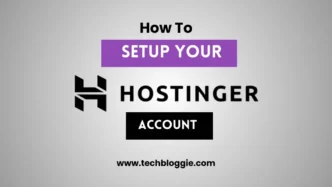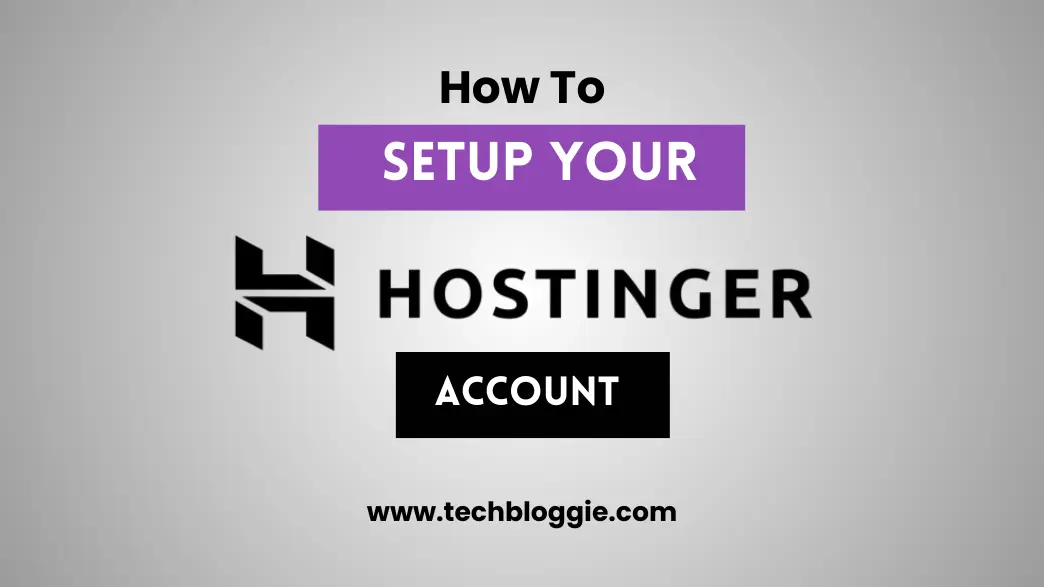When setting up your own website, blog, or online business, the first and most important thing of all is getting a solid hosting account. Hostinger has built a name with its beginner-friendly, affordable, and performance-first approach to hosting. Be it your first personal blog or the latest e-commerce store, it is vital to know how to create a Hostinger account.
In this guide, we will be covering the entire process of setting up your Hostinger account, including buying a plan, redirecting your domain to Hostinger, and setting up your WordPress install, along with helpful optimization tips once you are up and running.
Why Hostinger?
Prior to the actual steps about setting it up, we should make a brief visit to understand why Hostinger is among the most demanded hosting providers in the world:
Low-cost pricing– Hostinger has some of the cheapest prices in the hosting industry.
User-Friendly Interface -The hPanel interface is user-friendly even to non-technicians.
Speed and Consistency of Performance– Their servers are aligned in terms of speed and consistency.
One-Click Installer – One-Click install WordPress or other CMS platforms easily.
Domain and SSL-Many plans will offer a free domain within a year and free SSL certificates.
Hostinger is the most appropriate option both among amateurs and professionals, thanks to such benefits.
Hostinger Account Setup
Visit Hostinger Website
The initial one is to visit the official site of Hostinger
This is where the hosting plans are different:
- Shared Hosting
- Cloud Hosting
- VPS Hosting
- WordPress Hosting
- WordPress or Shared Hosting is typically best suited to novices.
Select your choices in website hosting.
Hostinger provides various plans in accordance with your requirements. Here are the demographics in detail:
- Single Web Hosting -Best to host a single site.
- Premium Web Hosting – The option supports multiple websites, has a free domain, and an SSL.
- Business Web Hosting – A Suitable choice to look at, especially when you are running a small business, and it also gives you more resources with increased speed.
Tip: When you expect to run multiple websites or when you need to scale, opt for Premium Web Hosting.
When you have chosen a plan, click on “Add to Cart.”
Choose Your Billing Period
Hostinger provides you with an opportunity to select billing cycles
- 1 Month
- 12 Months
- 24 Months
- 48 Months
The 48-month plan will be the cheapest on a monthly basis and thus is the most economical option.
Select the frequency of your billing and continue.
Create Your Hostinger Account
It is now time that you create your account. You may enroll through
- Email Address
- Google Account
- Facebook Account
In terms of security, we would advise you to use the registered email address and come up with a strong password.
Pay it out
Hostinger accepts the following payment methods:
- Debit/Credit Card
- PayPal
- Google Pay
- Cryptocurrency (in certain areas)
When the payment has been fully received, your hosting account will immediately become active.
Get a Domain or Register Your Domain
In the setup process, the system will request you to choose the domain name. You can:
- Add a New Domain – Premium or Business plans only.
- The Use of an Existing Domain– In case you already have one, it can be connected to Hostinger.
- Verify your domain is memorable, brandable, and preferably includes keyword-relevant domains.
When creating a travel blog, the domain, such as travelwithsarah.com, would be better compared to something like mywebsite123.com, which is totally out of context.
Connect Your Domain to Hostinger
In case you registered your domain with us, Hostinger, it will be automatically linked to your hosting account.
However, if you purchased your domain with a different registrar (such as Namecheap or GoDaddy), you will have to point your nameservers:
- DNS-Parking.com
- 2.dns-parking.com
Once it is updated, it can take a maximum of one day before the DNS changes can take effect.
Create an SSL certificate.
Websites depend on security. Hostinger offers an SSL certificate to you at no cost.
- To enable SSL
- Access to hPanel.
- Visit the SSL Settings.
It is possible to choose your domain and enable SSL.
The site can now be loaded with HTTPS, something that not only makes the data secure but also better ranks it.
Install WordPress (or Add Another CMS)
The vast majority of users would use WordPress because it drives over 40 per cent of websites. Installing is simple, and Hostinger provides the Auto Installer.
Installation steps of WordPress:
- You can log in to hPanel.
- Go to: Auto Installer.
- Select WordPress.
- Search the website title, username, and password.
- Click Install.
In just a few minutes, WordPress will be installed.
Make Your Site Your Own
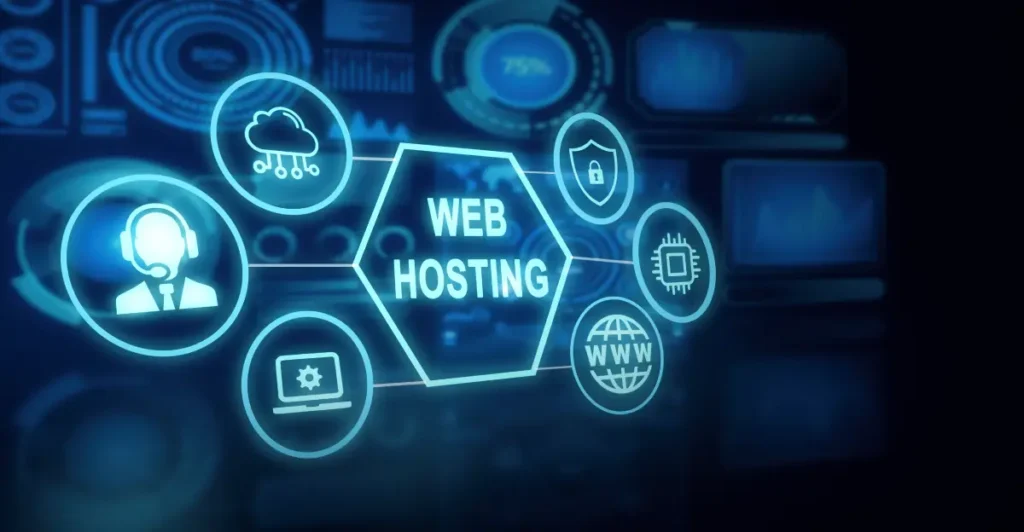
Once WordPress is installed, your username and password will allow you to log in at:
And out of that you can:
- Pick a template (both free and paid).
- Install plug-ins to optimize SEO, security, and performance.
- Create pages such as Home, About Us, Services, Blog, and Contact.
- Write your first blog post
- The recommended Plugins would include Caverta, Artesunate, and Fosinef.
- Yoast SEO or RankMath (SEO optimisation)
- Elementor (Drag-and-drop page builder)
- WP Rocket (speed up)
- Wordfence (security)
Set Up Email Accounts
When you register with Hostinger, your business email addresses can be created to look like:
support@yourdomain.com or support@yourdomain.com
Steps:
- In hPanel, go to Emails.
- Click to Create New Email Account.
- Use a powerful password
- Emails can be accessed using Hostinger webmail or linked with Gmail/ Outlook.
Streamline Web Performance
Get your site to load fast by applying:
- Caching – LiteSpeed Cache (built-in with Hostinger).
- Image Optimization- Optimize image sizes before you upload them
- CDN – Take advantage of Cloudflare CDN to improve the speed worldwide.
- Frequent Updates- update WordPress, themes, and plugins.
Protect your website
Security can never be overlooked. These are fast tips:
- Activate two-factor in Hostinger.
- Have complex passwords on your hosting and WordPress logins.
- Make a backup of your site periodically with the backup solutions of Hostinger.
- Install a security/firewall plugin.
Supervise and control your site
And after you launch a website, you should continue to check its video results:
- Use Google Analytics to keep track of the visitors.
- Check the SEO performance using Google Search Console.
- By checking periodically your site speed using GTMetrix or PageSpeed Insights.
Common Hostinger Setup Issues (and Fixes)
- Domain not connecting – Check the domain name and change the nameservers appropriately, and wait till the DNS changes
- WordPress Errors Archive blocked → WordPress Archive blocked – Auto Installer.
- Not Secure- SSL must be enabled in hPanel.
- Low Loading Speed -Enable the LiteSpeed Cache and compress the images.
Conclusion
Creating a Hostinger account can be easy even for a novice. Everything to make the choice of the plan, find and connect the domain, install WordPress, optimize your website, Hostinger offers a simple guide.
Once the steps above have been undertaken, one will have a fully functional site that is safe, fast, and ready to receive traffic. Hostinger provides you with all the tools you need to excel online, whether you are developing a blog, a portfolio, or a business site.